Ads on Twitter are annoying and irritating sometimes. For example, when we want to tweet something urgently or we are in the middle of any informative content and suddenly an ad appears, at that time Ad bLockers play their role. It is necessary to block Ads but HOW? Is there any method or process to block Ads? Well, Yes! We have the solutions to your queries regarding ad blocking on Twitter. Blocking Ads on Twitter can be done using a variety of methods, both within and outside of the Twitter platform. However, the presence of ads can sometimes disrupt your experience.
It’s important to note that ad-blocking can improve your browsing experience by removing unwanted or unnecessary ads. In this article, we’ll explore various methods to help you enjoy a smoother, more personalized browsing journey by blocking ads on Twitter.
Why Opt for Ad Blocking on Twitter?
There are several reasons why you might want to block ads on Twitter:
- Distraction Reduction: Ads can disrupt your Twitter feed’s flow. By blocking them, you create a more focused browsing environment.
- Privacy Protection: Many ads are tailored based on personal data, raising privacy concerns. Blocking ads limits the data shared with advertisers.
- Data Conservation: Ads particularly on mobile consume more data. So, Block ads to save data and potentially cut down on mobile expenses.
- Enhanced Security: Some ads carry malware or threats. Blocking ads mitigates the risk of falling prey to such attacks.
- Content Sensitivity: Offensive or irrelevant content can appear in ads. Blocking ads reduces exposure to such material.
Benefits Of Blocking Ads
There are several benefits to Block Ads on Twitter:
Improved browsing experience:
Ads on Twitter can be intrusive and interrupt the flow of your feed. Blocking ads can create a smoother, more streamlined browsing experience. Allowing you to focus on the content that matters to you.
Increased privacy:
You can limit the amount of personal information that is shared by using ad-blockers or adjusting ad preferences, which can improve your online privacy.
Reduced data usage:
If you have a limited data plan the ads can also use up a significant amount of data when browsing Twitter. By blocking ads, you can reduce your data usage and potentially save money on your mobile bill.
Increased security:
Advertisements can sometimes be used as a vector for malware or other security threats. By blocking ads, you can reduce the risk of falling victim to these types of attacks.
Reduced exposure to irrelevant or offensive content:
By blocking ads, you can reduce the exposure to irrelevant or offensive content that may be displayed in advertisements, creating a more positive online experience.
Some Methods to Block Ads on Twitter
1. Using Third-Party Ad-Blocking Extensions
- The first approach to blocking ads on Twitter involves leveraging third-party ad-blocking extensions or plugins for your web browsers.
- Tools like uBlock Origin and AdBlock Plus are excellent choices.
- These extensions work by intercepting requests to load ads on web pages, preventing them from being displayed but it is important to research on your own before choosing a Twitter Ad Blocker.
- These Ad Blockers translate to a cleaner and less cluttered Twitter feed, allowing you to focus on the content that truly matters.
How to add Blockzilla extension on your browser:
- Open the Chrome browser on your device.
- Click on the three dots in the upper right corner of the screen.
- A menu bar will be displayed on your screen. Locate “Settings” from the menu list and tap on it.

- A Settings window will open on your screen. Now click on “Extensions” located on the left panel.

- After clicking on “Extensions” a window will again open on your screen. Click on the three lines given in the top left corner of the screen.
- Click on “Open Chrome Web Store” at the bottom of the panel.

- Now, search for “Blockzilla Extension” in the search bar on the left side of the screen.

- Click on the name of the extension and then tap on “Add to Chrome” given next to the name of the extension.

How to use “Blockzilla Extension” on the browser :
- Open the Chrome browser on your device and search for Twitter.
- Click on the Login tab at the bottom and enter your username or email ID you used to sign up and your account password.
- Click the Puzzle icon in the top right corner of the screen.

- Go to the BlockZilla Extension and click on it.
- A menu will slide down, and select the options you want for your Twitter homepage.
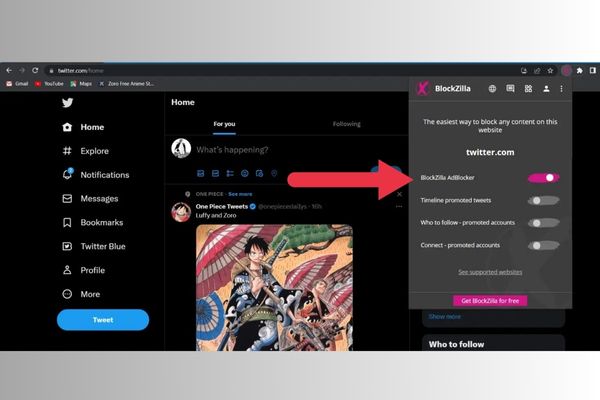
- After choosing the options, reload the home screen of your Twitter desktop, and you’ll see that there aren’t any promoted tweets and ads.
2. Muting and Blocking Feature
Tired of seeing ads from specific accounts on Twitter? You can mute or block these accounts or Block Ads on Twitter on your own. Simply follow the steps given below:
- Log into your Twitter profile, and go to Settings and Privacy.
- Now, search for the “Mute and Block” menu on the search bar.
- Here, type in the words you want to mute. For example, let’s say that you are receiving too many ads about Animals. Add “Animal” as your main word to mute.
- Also, make sure to toggle the “Mute from Home timeline” and “Mute from anyone” checkmarks.
- Save the changes, and go back to your Twitter TL.

3. Adjusting Your Twitter Ad Preferences
You can adjust your Ad Preferences to completely turn them off. Twitter also provides built-in settings to tailor your ad experience. To access these settings, follow these steps:
- Go to your Twitter account Settings.
- Now, click on “Privacy and safety.”
- Then, navigate to “Personalisation and data.”
- Now, select “Ad preferences.”
- Look for the section that says “Personalised ads.” Unmark the box, and proceed.
NOTE: Here, you have the power to disable interest-based ads and reset your ad ID. This customization limits the amount of personalized advertising you receive and enhances your privacy while still allowing you to engage with relevant content.

4. Opt-Out Ad Tracking on Twitter
Some of you may have a question how are these ads regulated? Basically, online ads are regulated by institutions and entities, such as the Digital Advertising Alliance (DAA). To opt out of ad tracking on Twitter, you just have to follow these quick steps:
- Firstly, go to the Digital Advertising Alliance’s website and scroll down until you locate Twitter in the list.
- Then, under the “Opt Out” heading, mark Twitter.
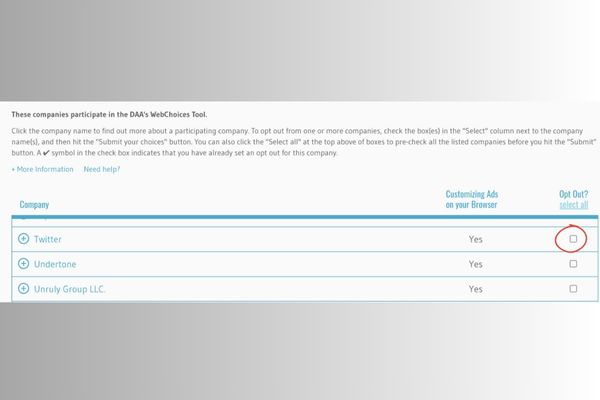
- Go to “Submit Your Choices” and click on it.
- After this, Twitter Ads will be reduced on your web browser.
How to stop Twitter Ads on iOS
To block Ads on Twitter, iOS has a feature called limiting ad tracking which is available for the users of iOS 13 and iOS 13+. Follow the steps given below in order to stop Twitter Ads on iOS:
STEP 1:
Open your iPhone’s Settings App and look for “Privacy and Security.”
STEP 2:
Select the “Advertising” tab. Its icon is a little white hand on a blue background, and proceed.
STEP 3:
Toggle off the switch that says “Personalised Ads” and save your changes.

FAQs
Q: Is it legal to block ads on Twitter?
A: Yes, it is legal to block ads on Twitter or any other website using ad-blockers or other tools. However, some websites may detect the use of ad-blockers and prompt you to disable them to access the content.
Q: Can blocking ads on Twitter negatively impact content creators?
A: Yes, blocking ads can negatively impact the revenue of content creators who rely on advertising to support their work. However, it’s important to prioritize your own browsing experience and privacy. If you want to support your favorite creators, consider following them, sharing their content, or subscribing to their premium content if available.
Q: Will blocking ads on Twitter improve my browsing speed?
A: Yes, blocking ads can improve your browsing speed by reducing the amount of data that needs to be loaded when accessing Twitter. This can be particularly beneficial if you have a slow internet connection or a limited data plan.
Q: Can blocking ads on Twitter improve my online privacy?
A: Yes, blocking ads can help protect your online privacy by limiting the amount of personal information that is shared with advertisers. You can reduce the amount of data that is collected about you and minimize the risk of targeted advertising.
Q: Can blocking ads on Twitter reduce the risk of malware or security threats?
A: Yes, ads can sometimes be used as a vector for malware or other security threats. By blocking ads. You can reduce the risk of falling victim to these types of attacks and improve your overall online security.
Conclusion
Blocking Ads on Twitter can improve your browsing experience on Twitter more than before. Also keep in mind to protect your online privacy, reduce data usage, improve security, and limit exposure to offensive or irrelevant content on Twitter. While blocking ads can also have an impact on the revenue of content creators. Ultimately, it is up to the individual how to prioritize their browsing experience and privacy. By using various methods that we discussed like ad-blockers, adjusting your ad preferences, or muting/blocking individual accounts, you can customize your Twitter experience.
You May Also Like:




