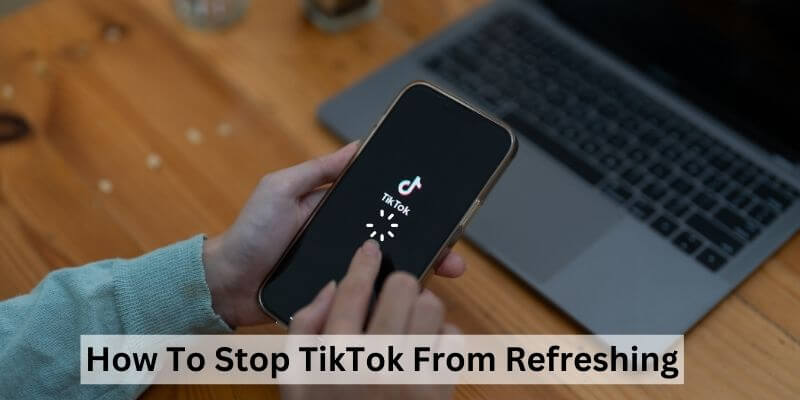Auto refreshing feature on TikTok can be very frustrating sometimes and I face it every time till I found the solution to stop TikTok from refreshing. In this blog post, I will explain why TikTok keeps refreshing and what can we do to prevent it from automatically refreshes.
I understand how frustrating it can be when you’re in the middle of enjoying fascinating content and suddenly it gets cut off by a refresh. But we’ve covered some tricks and techniques to gain control over your TikTok experience. So, grab a comfy seat and get ready to go through all those solutions or fixes on Preventing TikTok Refresh
Why Does My TikTok Fyp Keep Refreshing?
Some of the major reasons TikTok keeps refreshing are:
1. Enabled the “Background App Refresh” option
When the Background App Refresh option is enabled on your device whether you are using an Android phone or iOS, it keeps refreshing and updating the app with new features or information. The app continuously runs in the background and loads data on your device which makes the app refresh again and again.
2. “Bug” in the TikTok app:
One of the reasons for Refreshing the TikTok app can be the bugs also. By installing or updating any app, a temporary bug comes with it. These minor bugs can affect the normal functioning of the app and create problems by making it run slow, keep refreshing, etc.
3. “Maintenance” of TikTok Servers:
No fixes can solve the issue if the problem is associated with the maintenance of the app and its servers. This problem is from the developer’s side. Maintenance of the app takes place when it contains any bugs or glitching problems which are resolved by the developers of the app. At that time you can only wait to get the app refreshing problem fixed.
4. TikTok Cache
When the excessive cache is built up by the app, it keeps refreshing when you leave the app. You should clear the cache of any app by the time so that it does not create any issues while running.
How to turn off the “Background Refresh” option:
(On Android)-
- Open phone Settings on your device.
- Go to “Mobile Network”
- After selecting a mobile network, click on “Data Usage”
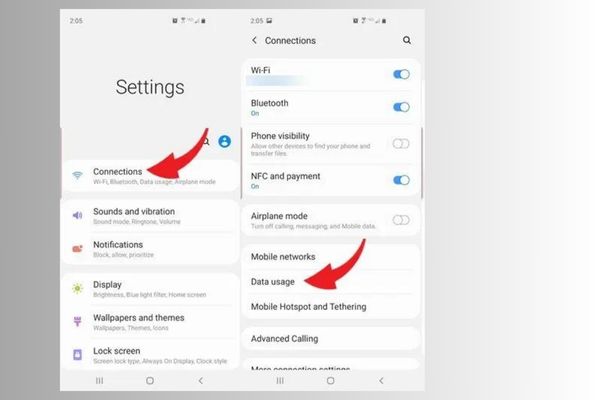
- Now, select “View More”. You’ll see the list of the apps installed on your phone.
- Select “TikTok” and disable the “Background Data” option showing on the screen below.
(On iOS)-
- Go to Settings on the iPhone.
- Click on “General” and select “Background App Refresh”
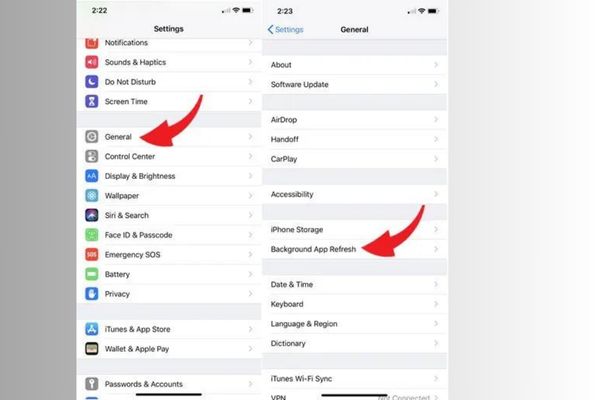
- You will see the list of the apps on your phone. Disable the “Background App Refresh” option for TikTok.
How to turn off auto refresh on TikTok?
Some solutions are listed below to know how to stop TikTok from refreshing-
1. Disable the “Background App Refresh” option
Preventing TikTok Refresh is a major issue arising nowadays. Ensure that TikTok is not restricted from running in the background on your device. Sometimes, aggressive battery optimization settings can interfere with app functionality and cause frequent refreshes. Go to your device’s settings, find the app settings for TikTok, and ensure that background restrictions are disabled.
2. Check your Internet Connection
Make sure that you have a stable and reliable internet connection in loading the app. Switch to a different Wi-Fi network or try using mobile data to see if the issue persists. If your connection is weak or intermittent, TikTok may refresh more frequently.
- Head to Settings,
- Turn off the Wi-Fi and
- Turn on cellular data or mobile data options.
3. Clear App Cache:
Clearing the app cache can help resolve refreshing issues caused by temporary data conflicts or glitches.
- Go to your device’s settings,
- Find the “Apps” or “Application Manager” section,
- Locate TikTok, and select “Clear Cache.”
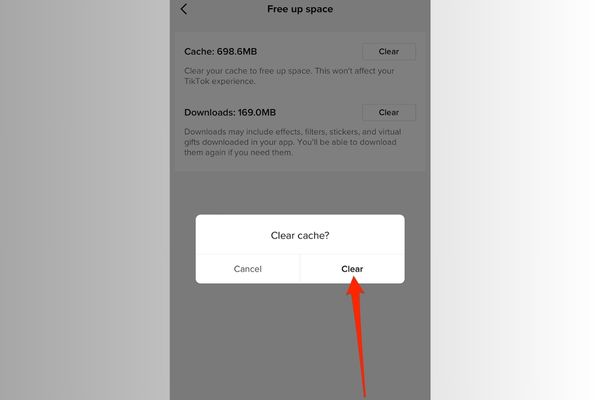
4. Update TikTok App:
Make sure you have the latest version of the TikTok app installed on your device. Developers often release updates that contain some bugs and improve performance, including issues related to refreshing. Visit your device’s Play Store or app store and check for any available updates for TikTok.
For Android Users:
- Go to Play Store.
- Select the Profile icon from the top right corner and choose Manage Apps and Device option.
- Tap on Updates Available
- Locate TikTok and tap on the Update button showing next to it.
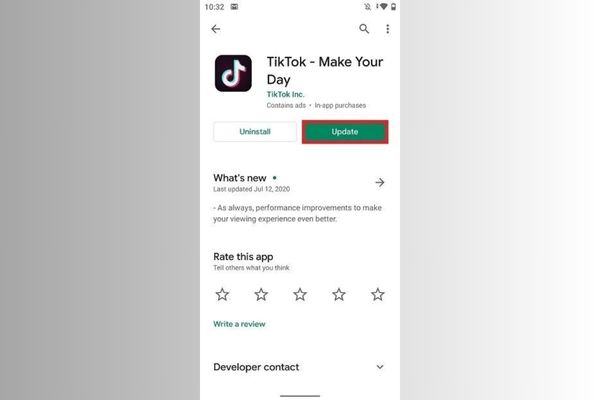
For iOS Users:
- Go to the App Store from the home screen.
- Next, tap on your Profile icon present in the upper-right corner.
- Scroll down to the Upcoming Automatic Updates section.
- Find TikTok and tap on Update mentioned next to it
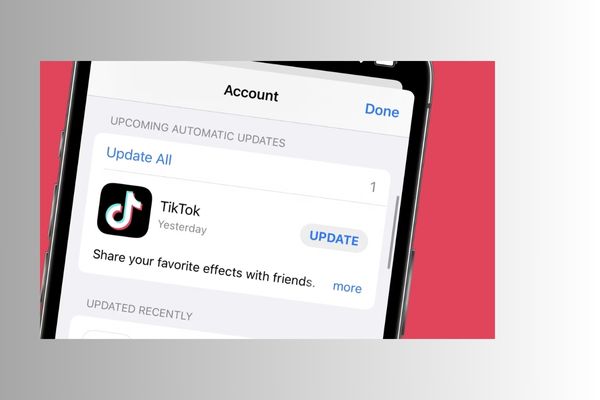
5. Restart your Device:
Sometimes, a simple device restart can solve various app-related problems. Turn off your device completely, wait for a few seconds, and then turn it back on. Launch TikTok again and check if the refreshing issue persists.
6. Uninstall and Reinstall the TikTok app:
If the problem continues, try uninstalling and reinstalling TikTok. This can help resolve any underlying software issues that may be causing the frequent refresh.
7. Disable Auto-Play:
Auto-play can trigger continuous refreshing as TikTok automatically loads and plays new videos. Disabling this feature can reduce the need for refreshes.
- Go to TikTok settings,
- Navigate to “Accessibility”, then
- Turn off the “Auto-play” option.
8. Update Phone’s Software:
If app updates are important, it is also important to keep your phone’s software updated. If there is any bug or glitch in the app, it can be fixed with the developer’s maintenance of the app and its servers by updating your phone’s software. To check whether your phone’s software is up to date or not, go to the Software Update section in your phone’s settings.
9. Contact TikTok Support:
If none of the above steps resolve the issue of refreshing or not working, consider reaching out to TikTok’s support team. There you can contact any customer support team member and tell them the issue that you are facing and get it resolved.
Frequently Asked Questions (FAQs)
How often should TikTok refresh?
The frequency of TikTok refreshes can vary. It depends on factors such as your browsing habits, internet connection, and app version. TikTok strives to keep content fresh and may refresh every few minutes to fetch new videos.
Can I control the frequency of TikTok refreshes?
While you can’t completely control the refresh rate, you can take steps to minimize it. Ensure a stable internet connection, clear the app cache, keep the app updated, and check for background restrictions to reduce the frequency of refreshing.
Why does TikTok refresh even when I’m in the middle of watching a video?
TikTok’s algorithm constantly analyses your interactions, and if it detects that you may lose interest in a video, it may refresh to offer more relevant content. Additionally, network connectivity issues or low device performance can also trigger unexpected refreshes.
What if the TikTok refreshing problem persists?
If you’ve tried the troubleshooting steps mentioned earlier and the problem continues, consider reaching out to TikTok’s support team for further assistance. They can provide specific guidance and investigate the issue if it’s widespread.
You May Also Like:
Conclusion
In conclusion, TikTok’s refreshing behavior can be frustrating, but there are several ways to address the issue and enjoy uninterrupted browsing. By ensuring a stable internet connection, keeping the app updated, clearing the app cache, and adjusting device settings, you can minimize the frequency of TikTok’s refreshes.
Remember that Preventing TikTok Refresh provides personalized content, maintains user engagement, and prevents boredom. While you may not have complete control over the refresh rate, the suggested solutions can help mitigate the problem to a certain extent.
If the issue persists despite troubleshooting, contacting TikTok’s support team can provide further assistance.
Now that you’re armed with knowledge and practical tips, you can reclaim control over your TikTok experience and enjoy seamless browsing without constant interruptions. Happy scrolling!