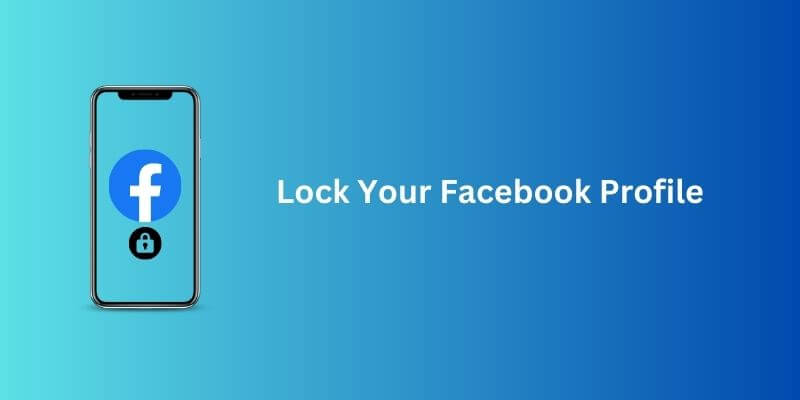Facebook allows you to lock your profile to protect your personal information and posts from people who are not your friends on Facebook. When you lock your profile, only your friends can see your profile picture, cover photo, timeline posts, photos, and videos.
When you lock your profile, people who are not your friends on FB will not be able to see a locked Facebook profile or any of your posts, photos, and videos. However, your public information, such as your name and profile picture, may still be visible to everyone on Facebook. Before learning how to lock Facebook Profile, let’s have a look on its meaning and importance.
What is the Facebook Profile Lock Feature?
The Facebook profile lock feature is a privacy setting that allows users to restrict access to their personal information, posts, photos, and videos on the platform. When you lock your Facebook profile, only your friends can see your profile picture, cover photo, timeline posts, photos, and videos. People who are not your friends on Facebook will not be able to view or access any of your content.
The profile lock feature provides users with an additional layer of control over their privacy and online presence. It is especially useful for people who want to protect their personal information and photos from strangers, potential employers, or online trolls. By locking your Facebook profile, you can maintain who sees our content and it will reduce the risk of Personal theft, cyberbullying, or other online E-threats.
A profile lock feature is an essential tool for protecting your privacy, controlling your online presence, and staying safe on Facebook.
Why locking Facebook Profile is Important?
The Facebook lock feature is important because it provides users with an additional layer of privacy and control over their personal information on the platform. Here are some reasons why the profile lock feature is important:
Protection of personal information:
By locking your Facebook profile, you can prevent strangers or people who are not your friends on Facebook from accessing your personal information, photos, and videos.
Control over your online presence:
With a locked profile, you can control who sees your profile, posts, photos, and videos. You can choose to share your content with only your friends or specific groups of people.
Preventing identity theft:
By controlling who can see your personal information and photos, you can reduce the risk of identity theft, fraud, and cybercrime.
Steps To Lock Your Facebook Profile
(On Android Device)
To lock your Facebook profile on Android devices, follow these steps:
STEP 1:
Open the Facebook app on your Android device and navigate to your profile.
STEP 2:
Click the three-dot menu button in the top-right corner of the screen.
STEP 3:
Scroll down and tap Lock Profile in the menu.
STEP 4:
Click Lock Your Profile on the confirmation screen.
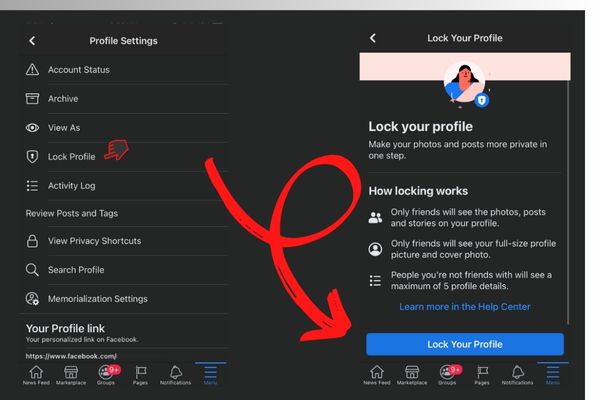
STEP 5:
To unlock your profile, simply follow the same steps and select Unlock Profile instead.
If you do not see the Lock Profile option in the menu, it may not be available in your region or on your device. In that case, you can try updating your Facebook app or accessing the feature through the Facebook website on a desktop computer.
(On iOS)
To lock your Facebook profile on iOS, follow these steps:
STEP 1:
Open the Facebook app on your iOS and navigate to your profile.
STEP 2:
Click the three-dot menu button in the right corner below your profile and cover picture.
STEP 3:
Click Lock Your Profile on the confirmation screen.
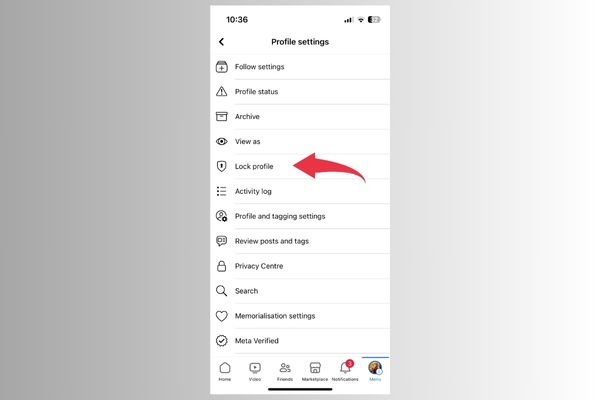
STEP 4:
Confirm locking the profile by tapping on Lock Your Profile option on the screen.
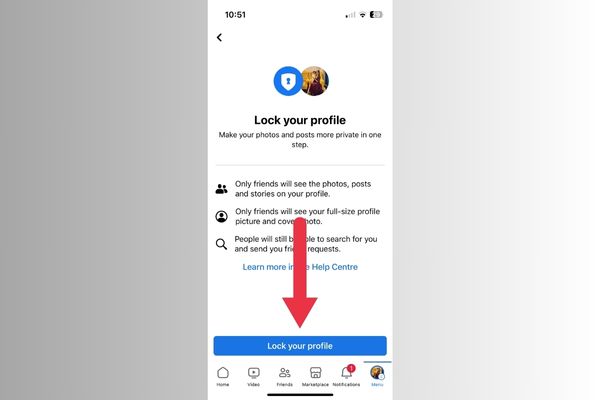
STEP 5:
To unlock your profile, simply follow the same steps and select Unlock Profile instead.
(On Dekstop)
To lock your Facebook profile via desktop, follow these steps:
STEP 1:
Log in to your Facebook account on a desktop computer.
STEP 2:
Navigate to your profile by clicking on your name or profile picture in the top-right corner of the screen.
STEP 3:
Click on the three dots next to the Add to Story button.
STEP 4:
Select Lock Profile from the dropdown menu.
STEP 5:
On the screen, click Lock Your Profile.
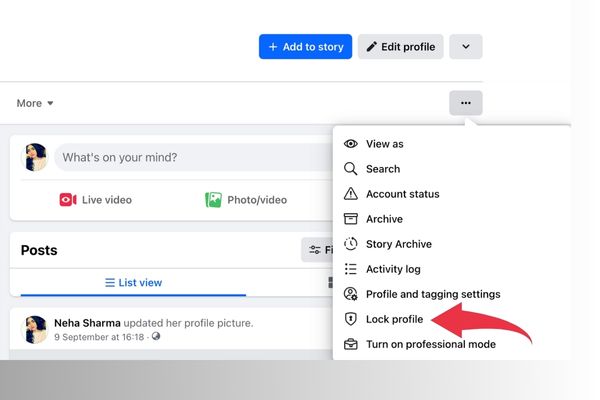
STEP 6:
To unlock your profile, simply follow the same steps and select “Unlock Profile” instead.
The option to lock your Facebook profile may not be available in all regions or on all accounts. If you do not see the “Lock Profile” option. You may need to update your Facebook account settings or contact Facebook support for assistance.
FAQs
Q: Can I lock my Facebook profile on a mobile device?
A: Yes, you can lock your Facebook profile on both Android and iOS devices using the Facebook app.
Q: Who can see my locked Facebook profile?
A: Only your friends can see your locked Facebook profile. People who are not your friends on Facebook will not be able to view or access any of your content.
Q: Can I still use Facebook while my profile is locked?
A: Yes, you can still use Facebook while your profile is locked. The only difference is that your content will only be visible to your friends.
Conclusion
the Facebook lock feature is an important tool for protecting your privacy and controlling your online presence on the platform. Firstly, whether you’re using the app on your mobile device or accessing your account via desktop, it’s important to ensure that you’re logged in securely.
You can easily lock your profile and restrict access to your personal information, posts, photos, and videos. By taking advantage of this feature. You can reduce the risk of identity theft, cyberbullying, and other online threats, and enjoy a safer and more secure social media experience.
You may also like: