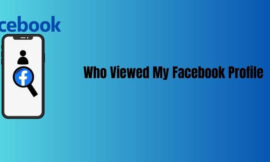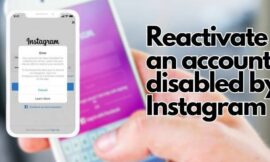Leaving a Facebook group is a straightforward process that can help users manage their online presence more effectively. Facebook groups can be a great way to connect with like-minded individuals, share ideas and interests, and stay updated on various topics. You Can Introduce yourself to Facebook groups. However, there may come a time when one wants to leave a group for various reasons, such as a change in interests, privacy concerns, or too many notifications. In this context, we will discuss how to leave a Facebook group on both desktop and mobile devices, as well as the reasons why someone may want to leave a group.
To leave a Facebook group, follow these simple steps:
- Log in to your Facebook account and navigate to the group you want to leave.
- On the left-hand side of the group page, you will see a “More” button. Click on it.
- From the drop-down menu, select “Leave Group.”
- A confirmation message will pop up, asking if you are sure you want to leave the group. Click on “Leave Group” again to confirm.
- Once you confirm, you will be immediately removed from the group. You can always rejoin the group if you change your mind later.
Note that if you were the only admin of the group, you won’t be able to leave the group until you add another admin or delete the group.
How to leave a Facebook group on desktop
To leave a Facebook group on your desktop, follow these steps:
- Log in to your Facebook account.
- Go to the group you want to leave.
- On the top-right corner of the group page, click on the three dots icon.
- A drop-down menu will appear. Select “Leave Group” from the options.
- A pop-up message will appear asking you to confirm your decision to leave the group. Click on “Leave Group” again to confirm.
- Once you confirm, you will be immediately removed from the group. You can always rejoin the group if you change your mind later.
How to leave a Facebook group on mobile
To leave a Facebook group on mobile, follow these steps:
- Open the Facebook app on your mobile device and log in to your account.
- Go to the group you want to leave.
- On the top-right corner of the group page, tap on the three dots icon.
- A menu will appear. Select “Leave Group” from the options.
- A pop-up message will appear asking you to confirm your decision to leave the group. Tap on “Leave Group” again to confirm.
- Once you confirm, you will be immediately removed from the group. You can always rejoin the group if you change your mind later.
Why do you need to leave a Facebook group?
There can be several reasons why someone may want to leave a Facebook group, including:
- No longer interested: Over time, interests and priorities may change, and what was once exciting and relevant may no longer be of interest.
- Too many notifications: If a Facebook group is very active, it may generate a lot of notifications, which can be overwhelming and distracting.
- Group content doesn’t align with personal beliefs or values: A Facebook group may have content that does not align with an individual’s beliefs, values, or interests.
- Too much drama: Sometimes, a Facebook group can become toxic, with members engaging in negative or disrespectful behavior, leading to drama.
- Privacy concerns: If a Facebook group has many members or shares sensitive information, one may not feel comfortable being part of the group.
- Time management: Being part of too many Facebook groups can consume a lot of time, making it challenging to manage one’s social media presence and daily activities.
Leaving a Facebook group can help free up time and energy, create space for more positive interactions, and help manage one’s digital presence better.
Conclusion
Leaving a Facebook group is a simple process that can be done on both desktop and mobile devices. There can be various reasons why someone may want to leave a group, such as loss of interest, too many notifications, conflicting beliefs, drama, privacy concerns, or time management issues. Leaving a Facebook group can help free up time, create space for more positive interactions, and help manage one’s digital presence better.
FAQs
Here are some frequently asked questions (FAQs) about leaving Facebook groups:
Can other group members see that I have left the group?
No, other members of the group will not receive a notification when you leave the group.
Will I lose access to the group’s content after leaving?
Yes, you will no longer have access to the group’s content after leaving. However, any content that you have posted in the group will still be visible to other members.
Can I rejoin a group after leaving?
Yes, you can always rejoin a group after leaving.
Can I still be added back to a group after leaving?
Yes, if a group member adds you back to the group after you’ve left, you will receive a notification and have the option to rejoin the group.
Can I leave a group if I am the group’s admin?
Yes, you can leave a group if you are the admin, but you need to assign another admin before you leave the group.
You Make Also Like: