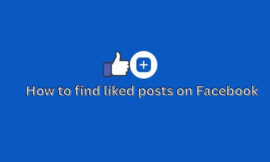Changing your name on Facebook can be necessary for a variety of reasons, such as getting married, changing your legal name, or simply wanting to use a different name. Fortunately, Facebook makes it easy to change your name through their platform, whether you’re using the desktop version, Facebook mobile app, or Facebook Lite app. However, it’s important to follow Facebook’s guidelines when changing your name to avoid any negative consequences. In this article, we’ll walk you through the steps to change your name on Facebook and provide guidelines to ensure a smooth process.
I can guide you through the process of changing your name on Facebook. Here are the steps:
- Open Facebook on your desktop or mobile device and log in to your account.
- Click on the down arrow in the top right corner of the page and select “Settings & Privacy” from the drop-down menu.
- Click on “Settings”.
- In the left-hand column, click on “Personal Information”.
- In the “Name” section, click on “Edit” on the right-hand side.
- Enter your new first and last name in the fields provided.
- If you have a middle name, you can add it in the “Middle Name” field.
- If you want to change your name to something completely different, you will need to provide a reason for the change.
- Once you have entered your new name, click on “Review Change”.
- Facebook will then ask you to confirm your password.
- Click on “Save Changes”.
Please note that Facebook has certain rules and guidelines regarding name changes. For example, you are not allowed to use symbols, numbers, unusual capitalization, or punctuation marks in your name. Additionally, you can only change your name every 60 days.
I hope this helps!
Guidelines
Here are some guidelines you should follow when changing your name on Facebook:
- Use your real name: Facebook requires users to use their real names on their platform. Using a fake name or alias is against their terms of service and could result in your account being suspended or permanently disabled.
- Avoid using unusual capitalization: Facebook doesn’t allow unusual capitalization, such as all caps or alternating caps, in your name. You should use proper capitalization for your first and last name.
- Don’t use symbols, numbers, or special characters: Facebook doesn’t allow you to use symbols, numbers, or special characters in your name. You can only use letters from the alphabet.
- Don’t use offensive or inappropriate names: Facebook doesn’t allow names that are offensive or inappropriate. This includes names that are discriminatory, hateful, or obscene.
- Wait 60 days before changing your name again: Facebook only allows you to change your name every 60 days. If you change your name too often, Facebook may flag your account and investigate it for suspicious activity.
- Provide a valid reason if changing your name completely: If you’re changing your name to something completely different, Facebook may ask you to provide a valid reason for the change. You should be honest and provide a genuine reason for the name change.
By following these guidelines, you should be able to change your name on Facebook without any issues.
What happens if we break the guidelines
If you break Facebook’s guidelines when changing your name, your account may be flagged, and Facebook may take action against you. Depending on the severity of the violation, Facebook may warn you, suspend your account temporarily, or even permanently disable your account.
For example, if you use a fake name or alias, Facebook may ask you to provide proof of your identity or change your name to your real name. If you use offensive or inappropriate names, Facebook may remove your account, and you may not be able to create a new one.
It’s important to follow Facebook’s guidelines when changing your name to avoid any negative consequences. If you’re not sure whether your name complies with Facebook’s guidelines, you can review their guidelines before making any changes.
how to change Name on mobile
Here are the steps to change your name on Facebook using the Facebook mobile app:
- Open the Facebook app on your mobile device and log in to your account.
- Tap on the three horizontal lines in the top right corner of the app.
- Scroll down and tap on “Settings & Privacy”.
- Tap on “Settings”.
- Scroll down and tap on “Personal Information”.
- Tap on “Name”.
- Enter your new first and last name in the fields provided.
- If you have a middle name, you can add it in the “Middle Name” field.
- If you want to change your name to something completely different, you will need to provide a reason for the change.
- Once you have entered your new name, tap on “Review Change”.
- Facebook will then ask you to confirm your password.
- Tap on “Save Changes”.
Please note that the guidelines for changing your name on Facebook using the mobile app are the same as for changing your name on the desktop version. You should follow Facebook’s guidelines and use your real name, avoid using unusual capitalization, symbols, numbers, or special characters, and not use offensive or inappropriate names.
How to change it on the Desktop
Here are the steps to change your name on Facebook using the desktop version:
- Open Facebook on your desktop and log in to your account.
- Click on the down arrow in the top right corner of the page and select “Settings & Privacy” from the drop-down menu.
- Click on “Settings”.
- In the left-hand column, click on “Personal Information”.
- In the “Name” section, click on “Edit” on the right-hand side.
- Enter your new first and last name in the fields provided.
- If you have a middle name, you can add it in the “Middle Name” field.
- If you want to change your name to something completely different, you will need to provide a reason for the change.
- Once you have entered your new name, click on “Review Change”.
- Facebook will then ask you to confirm your password.
- Click on “Save Changes”.
Please note that the guidelines for changing your name on Facebook using the desktop version are the same as for changing your name on the mobile app. You should follow Facebook’s guidelines and use your real name, avoid using unusual capitalization, symbols, numbers, or special characters, and not use offensive or inappropriate names.
Is name change available on Facebook lite App?
Yes, you can change your name on Facebook Lite. Here are the steps:
- Open the Facebook Lite app on your mobile device and log in to your account.
- Tap on the three horizontal lines in the top right corner of the app.
- Scroll down and tap on “Settings”.
- Tap on “Personal Information”.
- Tap on “Name”.
- Enter your new first and last name in the fields provided.
- If you have a middle name, you can add it in the “Middle Name” field.
- If you want to change your name to something completely different, you will need to provide a reason for the change.
- Once you have entered your new name, tap on “Review Change”.
- Facebook will then ask you to confirm your password.
- Tap on “Save Changes”.
Conclusion
Changing your name on Facebook is a relatively straightforward process. Whether you’re using the desktop version, Facebook mobile app, or Facebook Lite app, the steps are similar. It’s important to follow Facebook’s guidelines when changing your name to avoid any negative consequences, such as having your account flagged, suspended, or disabled. Remember to use your real name, avoid using unusual capitalization, symbols, numbers, or special characters, and do not use offensive or inappropriate names. By following these guidelines, you can successfully change your name on Facebook and ensure that your account remains in good standing.