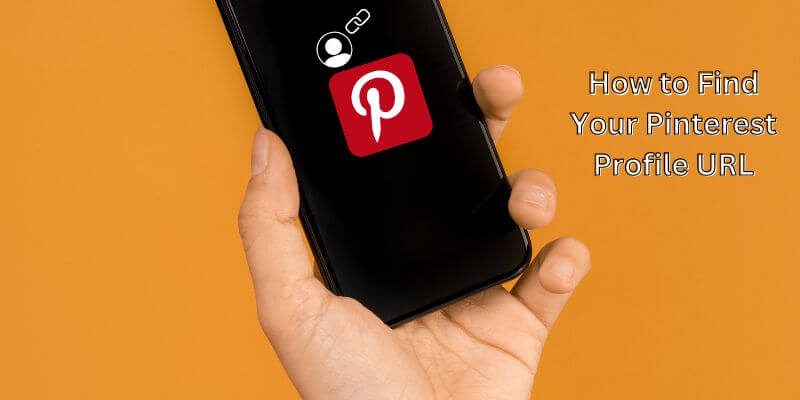Just like your home address, similarly, your Pinterest URL is also an address that belongs to your page. With the help of this URL anybody can find you on the Pinterest. When someone will type your profile URL in any browser’s address bar, it will bring him/her to your business or personal Pinterest account’s profile. This Pinterest URL is automatically created by Pinterest. You just have create a Pinterest account, and Pinterest will assign you a Pinterest URL by itself that will be your own.
So, lets unleash the full potential of your Pinterest profile. In this guide, we’ll walk you through the simple steps to find your Pinterest Profile URL effortlessly. Whether you’re using a web browser or a smartphone, we’ve got you covered. Let’s dive in and discover your Pinterest profile URL together!
Finding Your Pinterest Profile URL on a Web Browser
Finding your Pinterest profile URL on a web browser is as easy as pie! Just follow these straightforward steps:
STEP 1:
Visit Pinterest website through a web browser like Google Chrome, Mozilla Firefox, Safari, etc.
STEP 2:
If you already have a Pinterest account, log in to your account.
STEP 3:
Click on your Pinterest profile picture at the top-right corner of the screen. This will direct you to your Pinterest home page.
STEP 4:
The address on the web browser’s address bar is your complete Pinterest URL address, and you can now copy and save it.
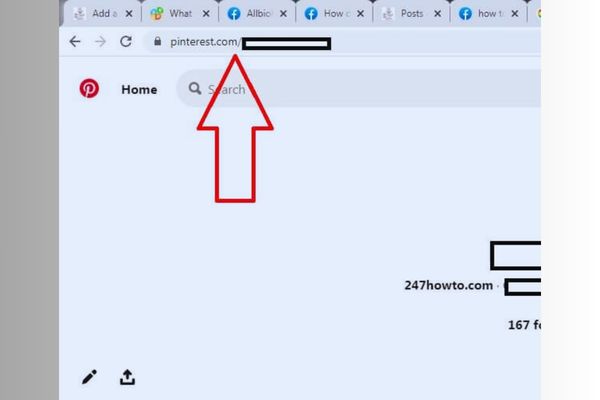
Congratulations! You’ve successfully unlocked your Pinterest profile URL. Now you can easily share it with others, promote your boards, or customise your profile settings. Happy pinning!
Finding Your Pinterest Profile URL on Android
Discovering your Pinterest profile URL on a smartphone is just as smooth. Here’s how you can do it:
STEP 1:
Download the Pinterest mobile app through the Google Play Store.
STEP 2:
Open the Pinterest mobile app on your Android mobile device.
STEP 3:
Log in to your Pinterest account.
STEP 4:
Tap on your profile picture icon at the bottom-right corner of your Pinterest home screen.
STEP 5:
Tap on the 3 dots menu icon at the top-left corner of the screen.
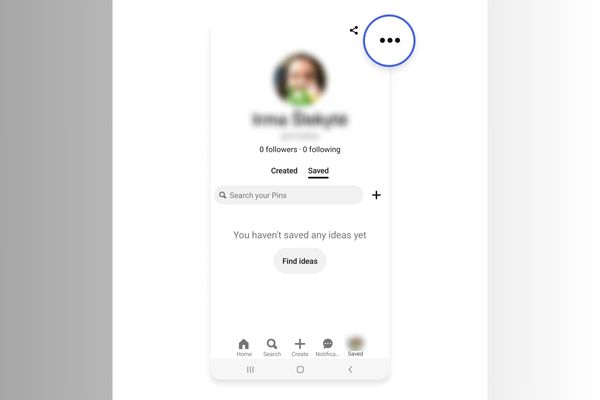
STEP 6:
A popup menu will appear. Tap on the “Copy profile link” option.
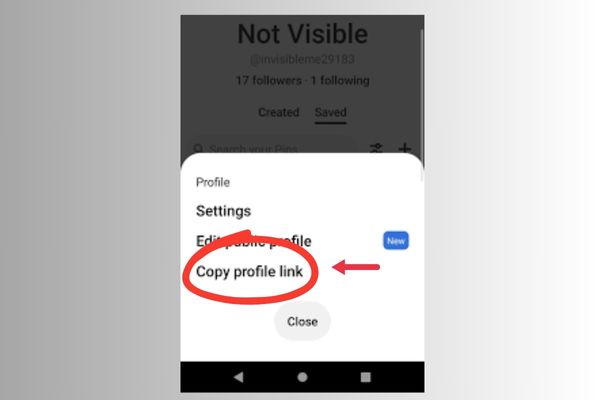
STEP 7:
Paste the profile link that you copied on any blank notes page or document on your phone to see your Pinterest URL. You have your Pinterest Profile Page URL to use anywhere later.
There you have it! You’ve now successfully unearthed your Pinterest profile URL on your smartphone. Go ahead and share it with others or keep it handy for your own reference. Happy pinning!
Finding Your Pinterest Profile URL on iOS
Hold on iOS users! We have your back in finding your Pinterest Profile URL. Follow the given steps below:
STEP 1:
Download the Pinterest app via the App Store.
STEP 2:
Open Pinterest on your iPhone or iPad’s home screen.
STEP 3:
Log in to your account.
STEP 4:
Tap on your Pinterest profile picture icon.
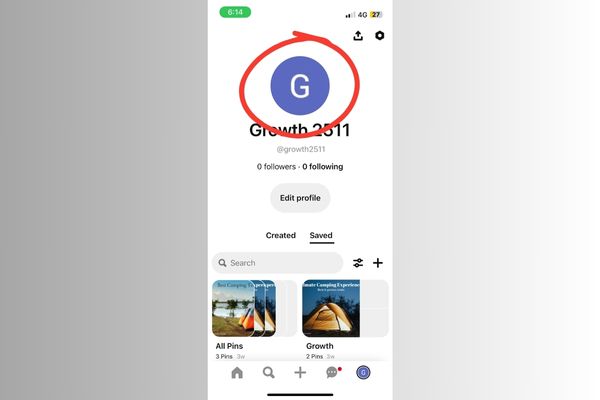
STEP 5:
Tap on “Copy profile link”
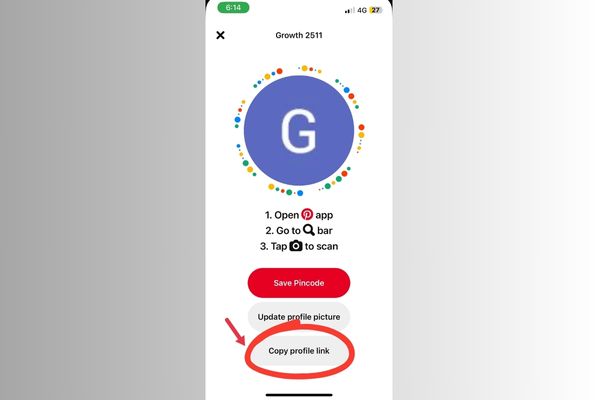
STEP 6:
Paste your Pinterest on any blank space to see your Pinterest URL.
How Can You Share Your Pinterest URL?
After having the Pinterest Profile URL, you can share it anywhere and with anyone you want.
- On your mobile device, copy your profile link and share it to wherever you need to share your Pinterest profile.
- On a desktop, highlight your Pinterest URL and press Ctrl + C or Command + C, and paste it wherever you need to share it.
Why is Pinterest Profile URL important?
Your profile URL on Pinterest plays a pivotal role in establishing your online presence. Here are some reasons highlighting its significance:
Easy Sharing:
A concise and memorable profile URL makes it effortless for you to share your Pinterest profile with others. Whether you’re promoting your profile on social media, including it in your email signature, or sharing it through other channels, a simple and recognisable URL is more likely to be remembered and accessed by others.
Branding and Recognition:
A customised profile URL that includes your brand name or a relevant keyword contributes to your overall branding efforts. It helps create a consistent and recognisable online presence, making it easier for users to identify and remember your profile. This is especially crucial for businesses, influencers, and content creators who aim to establish a distinct identity in their respective fields.
Search Engine Optimisation (SEO):
Having a profile URL that contains relevant keywords can positively impact your visibility in search engine results. When someone searches for terms related to your niche or industry, having those keywords in your profile URL can improve your chances of appearing in search results, thereby attracting more potential followers or customers.
Professionalism and Credibility:
A clean and professional profile URL enhances your credibility and professionalism. It demonstrates that you have taken the time to personalise and optimise your online presence, making a positive impression on others, including potential clients, collaborators, or employers.
FAQs
Here are some frequently asked questions related to Pinterest profiles:
Q: Can I change my username on Pinterest?
A: Yes, you can change your username on Pinterest. To do so, go to your profile settings, click on “Edit Profile,” and then update your username. Keep in mind that changing your username will also change your profile URL.
Q: How can I delete my Pinterest account?
A: To delete your Pinterest account, go to your account settings, scroll down to the bottom of the page, and click on “Deactivate Account.” Follow the prompts to confirm the deletion. Note that this action is permanent and cannot be undone.
Q: Can I customise the appearance of my Pinterest profile?
A: While you can’t customise the overall layout or design of your Pinterest profile, you can personalise it by adding a profile picture, writing a bio, and organising your boards and pins in a way that represents your interests and style.
Q: How do I make my Pinterest profile public or private?
A: By default, Pinterest profiles are public, allowing others to view your pins, boards, and profile information. However, if you wish to make your profile private, you can go to your account settings and toggle the “Privacy” option to “Private.” This restricts access to your profile, and only approved followers can see your content.
Q: Can I see who viewed my Pinterest profile?
A: No, Pinterest does not provide a feature to see who has viewed your profile. Pinterest prioritises privacy, and user activity on the platform is not publicly visible.
Conclusion
Your Pinterest profile URL is a crucial element of your online presence. Although Pinterest does not currently allow direct modification of profile URLs, you can still optimise your profile by choosing a username that reflects your brand or personal identity. A concise and memorable profile URL makes it easier to share your Pinterest profile, enhances your branding efforts, and improves your visibility in search engine results. Unlock the potential of your Pinterest profile URL today and pave the way for greater pinning success!
You May Also Like: